Access allows you to configure several things on database start up. For instance, you can hide the Navigation Pane, launch a splash screen or a switchboard form, set an Application Title, set an Application Icon, and several other things.
Access 2010 an 2013
Go to the File Tab (upper left),
and choose Options.
In the Access Options dialog, choose Current Database.
At this point, the form is fairly self-explanatory. To set an application title, simply type it in the Application Title box. To have a certain form open on start up, select that form in the Display Form combo. To hide the Navigation Pane, scroll down and uncheck Display Navigation Pane.
You can also allow or disallow special keys, menus, or shortcuts; turn AutoCorrect on or off; modify the Navigation Pane; change window style between Overlapping or Tabbed; and control many other properties. Play around and see how it works.
Access 2007
Access 2007 is similar. Go to the Office “pizza” Button (upper left), and choose Access Options at the bottom of the form. From this point most everything is the same.
Access 2003 and earlier
Open the Database Window and right-click on any Object. You will get a context sensitive menu. Choose Start Up.... You will see the following dialog box.
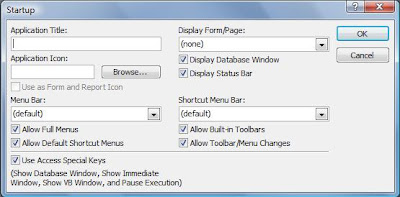
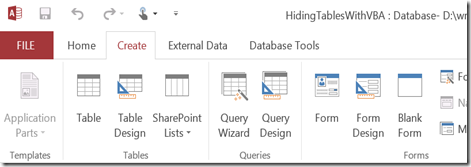
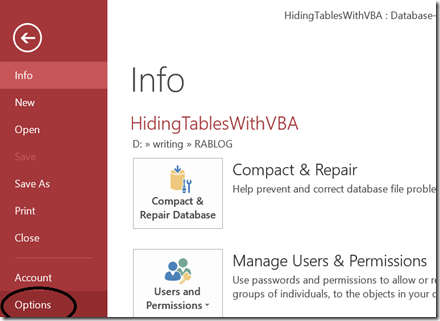

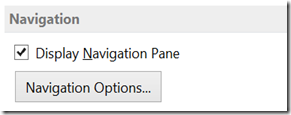
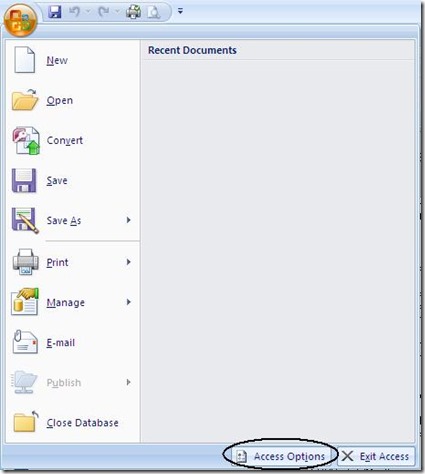
No comments:
Post a Comment