Unfortunately, as of Access 2019, Access Web Apps have been discontinued. From the March 2017 announcement from Microsoft:
“We no longer recommend Access Services for new apps. This feature will be retired from Office 365. We will stop creation of new Access-based apps in SharePoint Online starting June 2017 and shut down any remaining apps by April 2018.”
Composite Unique Indexes
Nulls Allowed
The first method is used when all of the fields in the "index" are required. You Look Up A Record (similar to a DLookUp) and use a with a multiple Where Condition to test whether those values have already been used. In my database project, the linking table (lnkBooksAuthors) has a unique index on the combination of the two Foreign Keys: AuthorID and BookID. Usually, I will use those two fields as a
In the BeforeChange event, use the following (click to enlarge):


The second method is used when all of the fields in the "index" are NOT required. For instance, in my tblAuthors table, I want to create a unique index on AuthorFirstName, AuthorMiddleName, and AuthorLastName to make sure I don't get duplicate records. But there's a problem. Authors often don't have middle names, so the AuthorMiddleName field must allow NULL values. But a NULL in any of the values will prevent the expression to valuating to TRUE, so duplicate records could be saved.
To get around this, simulate the unique compound index with a Data Macro on a

Therefore, your data macro would look like this instead:
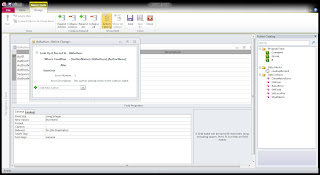
the Where condition in the macro is shorter and easier to read,it handles the NULL value problem, andthis column can be used throughout your application where you need the full name in "LastName, FirstName MiddleName" format.
.
No comments:
Post a Comment