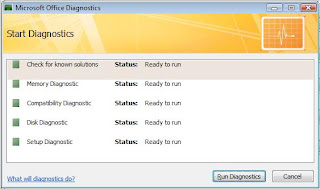In a way, it was like launching the Office Repair from Control Panel > Add/Remove Programs, except it targeted just the application you launched it from. If launched from Word, it would repair only Word. If launched from Excel, it would detect and repair problems in Excel only. If...well you get the idea.
Once launched, it brings up the Detect and Repair Wizard, which looks something like this:
In Access XP and Access 2003, Detect and Repair was launched from the Help Menu.
In Access 2007, they changed it to a more comprehensive utility called Microsoft Office Diagnostics, which is launched from Office Button > Access Options > Resources Tab > Diagnose.
Application.CommandBars.FindControl(ID:=3774).Execute
This will launch the original Detect and Repair.
If you want to add it to the Ribbon, you'd have to put the code in a function in a general module:
Function Detect_Repair()
Application.CommandBars.FindControl(ID:=3774).ExecuteEnd Function
Create a macro that runs the function:
.